Push review request emails automatically after delivering orders successfully
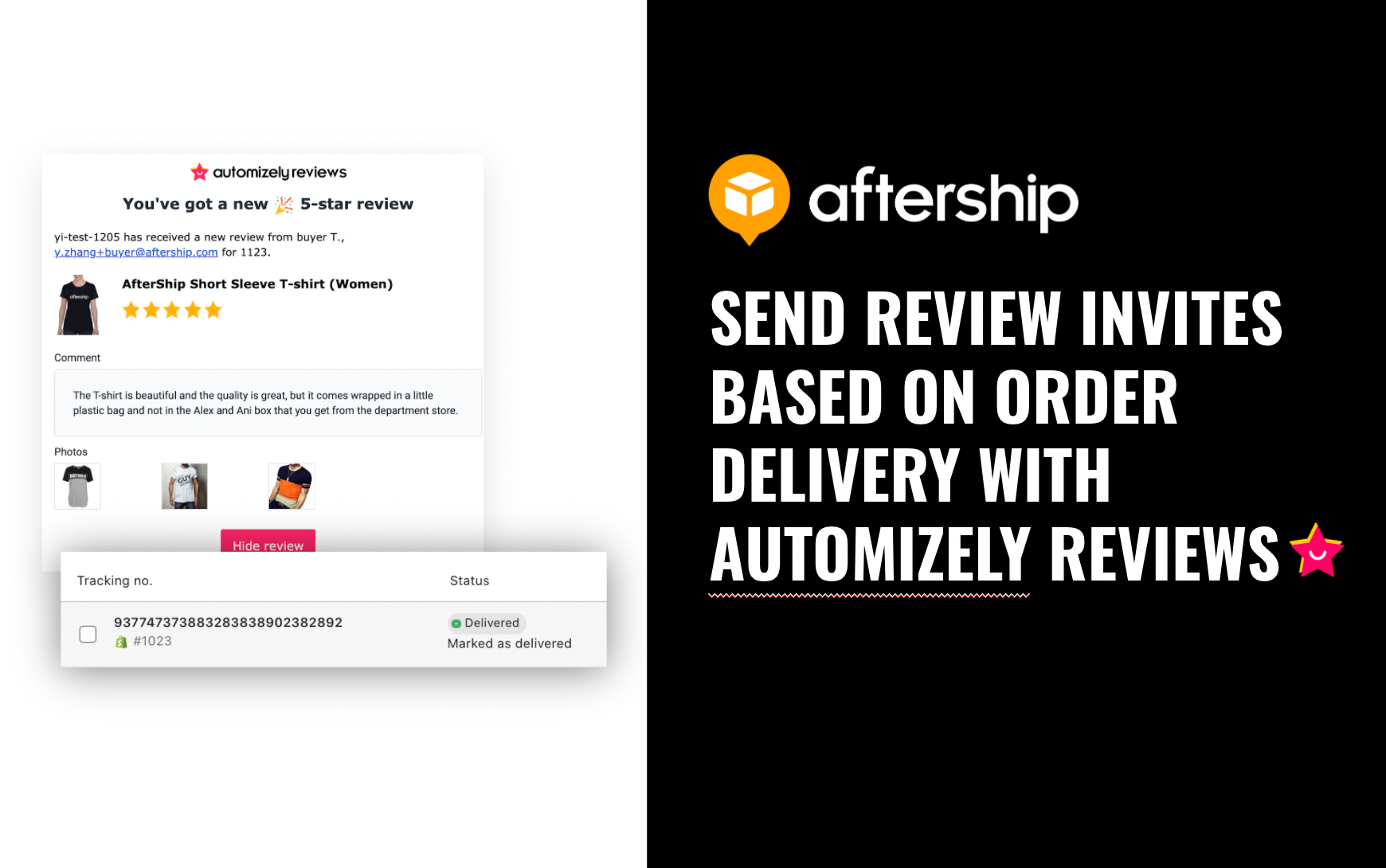
Bill Gates, a business tycoon, once said, “We all need people who will give us feedback. That’s how we improve.”
We believe he has uttered golden words, because there’s nothing more valuable than customer feedback these days. Both positive and negative customer reviews help businesses greatly.
How?
Well, positive feedback sheds light on those factors that often leave customers impressed. By optimizing such factors, you can easily turn happy customers into brand advocates. On the other hand, negative reviews tell you about those areas that need improvement from your end ASAP.
The only disheartening fact, for business owners, is gathering positive reviews is not as easy as collecting negative ones. However, you can overcome this hurdle if you use AfterShip and Automizely Reviews apps simultaneously.
The combination of these apps ensures an easier collection of customer feedback. Let’s learn in-depth:
Key points to keep in mind:
- Make sure you’ve installed AfterShip and Automizely Reviews apps in the same organization
- Ensure you have an active subscription of AfterShip
Steps to push review request emails automatically after delivering the order
- Go to the ‘Review request emails’ tab from the dashboard of your Automizely Reviews account
- Enter details in the ‘SENDER INFO’ section as per your preference
- Set ‘EMAIL TRIGGER TIME’ for both scenarios — ‘After order delivery’ and ‘Fallback setting’
- Verify all your settings and then tap on the ‘Enabled’ option placed under the ‘Automatic Review requests’ section.
- Click on the ‘Save’ button to finish the process
Note: Send yourself a test email to check email appearance and ensure everything is working as expected.
Keep one thing in mind that a review request email will be pushed automatically when Automizely Reviews receive ‘Delivered’ status from the AfterShip app. Otherwise, emails will be triggered as per your Fallback settings.
Have some questions regarding this new feature? Check out our help article or chat with our support team now 👍
