Embed Branded Tracking Page Into Your Shopify Store to Boost Your Brand’s Credibility
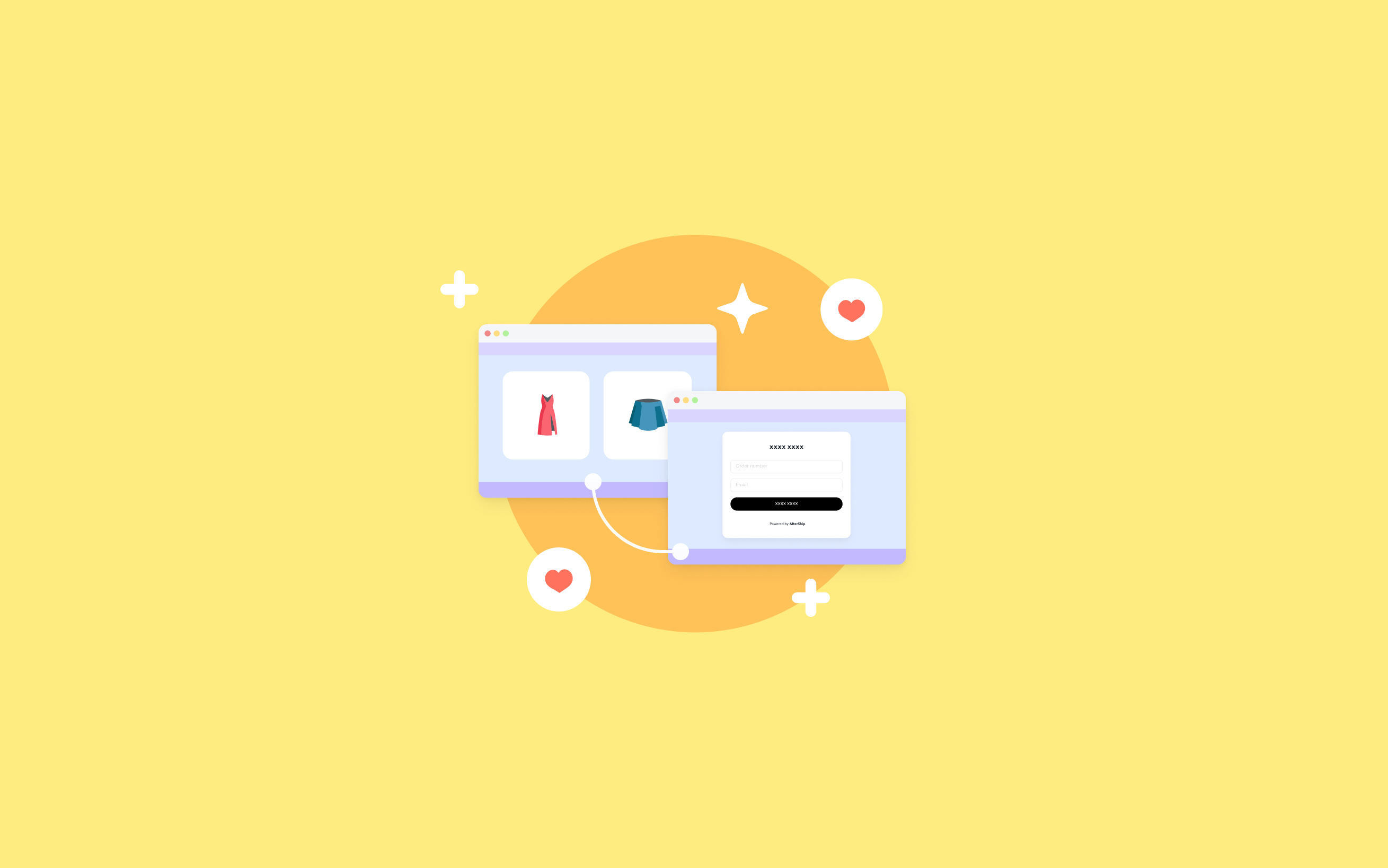
Customer experience is the most important factor when it comes to growing your online business consistently. It is a big part of how people perceive your brand. More and more brands are starting to realize that modern customers seek a streamlined and user-friendly experience when they land on your website.
A branded tracking page creates a consistent and unified experience right from the browsing stage to the moment when an order arrives, enhancing the post-purchase experience of your customers.
Wish to have one on your online store?
To your delight, AfterShip lets you create a branded tracking page that you can easily embed into your store and let your shoppers enjoy a branded experience while tracking their shipments.
Why embed your branded tracking page into your Shopify store
Embedding the tracking page into your store's header or footer,
- Gives credibility to your Shopify store
- Helps gain customer confidence with a beautiful and mobile responsive tracking page
- Gives your customers a branded and seamless tracking experience
- Increases brand loyalty with a custom branded self-service solution
- Drives additional sales and increases repeat customers with the best post-purchase experience
- Reduces WISMO (where is my order) calls
Now let’s quickly take a look at the process of embedding your branded tracking page into your Shopify store.
Steps to embed the branded tracking page into your store
- Log in to your AfterShip admin dashboard
- Go to “Tracking pages” > “Embedded pages”
- Copy your tracking page URL
- Visit your Shopify store’s admin > Online store > Navigation
- Choose the menu where you want to add your returns page
- Name your menu item and paste the copied tracking page link
- Click the “Save menu” button to save your changes
- Go to your store and reload it to check your newly added tracking page
For more information on setting up your branded tracking page on your Shopify store, feel free to refer to our help guide.
If you need any other assistance regarding this feature, please don't hesitate to get in touch with our support team, which is available 24x7 to resolve your queries.
Get your AfterShip account today and enjoy a 7-day free trial comprising all the premium features.
