Send tracking update notifications based on customized automated workflows
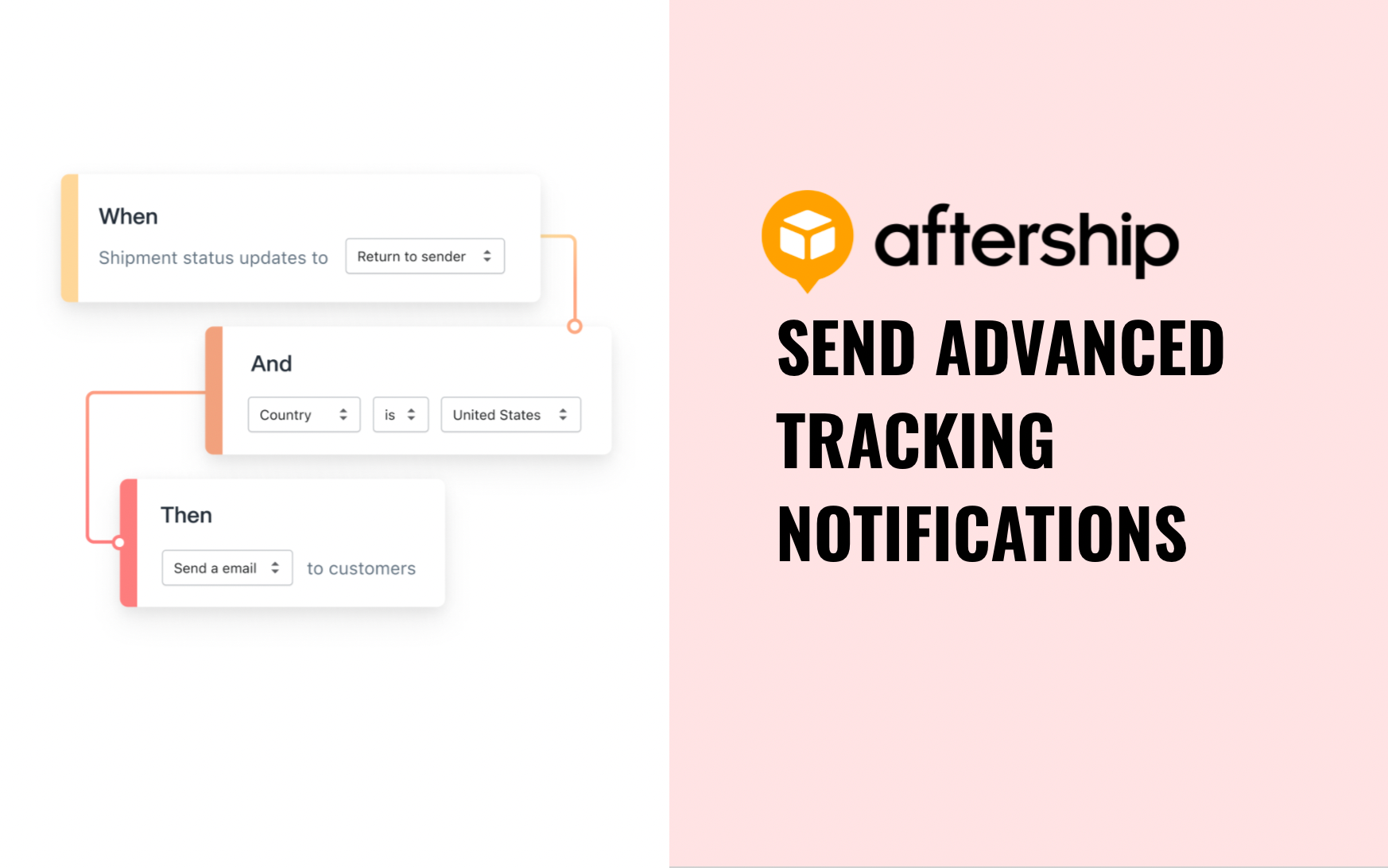
Are you looking for ways to enhance the post-purchase experience of your users? Well, that’s what you need to stay ahead of your competitors amid the rising competition in the ecommerce space. What matter’s today is how effectively you are engaging your customers beyond the initial point of sales in order to make them loyal to your products as well as your brand.
Sending accurate and regular tracking update notifications to your customers is the key to win their trust and loyalty to your brand. This is where a customized automated workflow fits appropriately.
What is an automated workflow?
An automated workflow is an effective way to send tracking update notifications pertaining to the current delivery stage of a product. Leveraging an automated workflow, users would be able to send notifications based on customized rules, like sub-status.
How is it relevant to you?
AfterShip came up with the customized automated workflows to give its users access to advanced tracking notifications. With these advanced notifications, you can keep your users updated at each and every stage of the delivery process, including - ‘Info received,’ ‘Delivered,’ ‘Exception,’ ‘In transit,’ Available for pickup,’ ‘Failed attempt,’ and ‘Out for delivery.’
How to access advanced tracking notifications?
- Log in to your AfterShip Admin account and click the ‘Email & SMS’ tab under ‘Notifications.’
- If you already use the ‘Email & SMS’ feature, you would see a banner asking you to try the new version. Click on ‘Try out the new version’
Note: The moment you switch to the new version, all your existing email triggers and templates will auto migrate to the new version. So you don’t need to worry about the adverse impact on your existing email triggers.
Additionally, once you have clicked on ‘Try out the new version,’ you won’t be able to switch back again as the previous version will not be supported in the future. So, all the users have to switch to the new version at some point.
Create a custom workflow
- For creating a custom workflow, choose the shipment status (In transit, Info received, Attempt fail, Available for pickup, Delivered, Exception, Out for delivery) for which you want to push email notifications
- Add filters (Sub Status, Origin Country, Destination Country, Source, Carrier (Slug), Transit Time) as per your need to send precise tracking updates to your users
Note: The custom workflow is accessible to Trial, Pro, and Enterprise users only. And they can add up to 50 custom workflows.
- Click on the ‘Enabled’ option under the ‘Status’ field and hit the ‘Save’ button
Boom, you are all set to start sending advanced tracking notifications to your users.
Feel free to refer to our help article for more information. In case of any confusion or queries, you can connect with our customer support 24/7.
